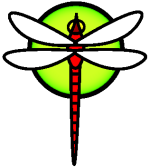install
Installation of DragonFly
There are several different ways to install DragonFly.
The not-install:
If you want to try DragonFly but don't want to commit it to disk, the install images are 'live'. Boot from an image, log in as root and you will have a functional DragonFly system until the next reboot without touching the disk.
Classical:
DragonFly includes a ncurses-based disk installer, that will install DragonFly to a local disk on the machine where the image is booted.
Steps: 1. Use the ISO image (for CD/DVD) or IMG file (for USB drives) to boot DragonFly 2. Log in as 'installer' 3. Follow the screens to format and install to disk.
Network installation
DragonFly images have the option to run a DHCP/NFS server that can provide bootable DragonFly images over the network.
- Boot a DragonFly image on a separate machine
- Select "XXX get verbatim text XXX" to start the boot server
- Boot target system for DragonFly using PXEboot or something similar.
- The target system should boot the network image.
- Proceed with the install as with the "Classical" method above.
This is an excellent workaround if your target system's optical drive is not recognized or that system cannot boot from USB.
Automated network installation
It is possible to completely automate the deployment of DragonFly to disk, using the Pre-Flight Installer. (PFI) A file called 'pfi.conf', placed on a floppy, USB drive, on the install image, or in /etc on the system being used as the boot server, will automatically be used.
The default PFI settings are located in /etc/defaults/pfi.conf, and includes several example configurations.
Override the settings you want to change in your own copy. Note that any command that is valid in /etc/rc.conf is also valid in this file, so the pfi.conf file may be used to configure network interfaces or start services immediately.