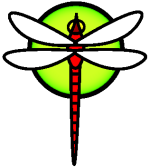HowToBuildKernelFromLiveCD
This article describes the way to build a kernel right after installation, before the very first reboot. This has been performed on the request of the project leader, Matthew Dillon.
I used a dual PIII-450MHz machine, and I have built an SMP kernel with pf, vlan and ALTQ features compiled-in. I used the latest PREVIEW ISO to date (20061228). No additional tools are needed. I performed a fresh installation. Prerequisities: you have to know how to create a custom kernel config and build a kernel.
Part 1: Mounting the necessary filesystems, copying kernel sources, chroot-ing.
First, boot the machine with the CD and perform a regular installation, but after configuring the system, do not reboot, just leave the installer and log in as root. Then you should mount the root filesystem to the /mnt mount point:
# mount /dev/ad0s1a /mnt
In /mnt, you will have the root of your HD installation mounted. If you have enough space, you can copy /usr/src-sys.tar.bz2 to /mnt, or you can mount additional 'partitions'. Try this:
# cat /mnt/etc/fstab
You'll get an output like this:
# Device Mountpoint FStype Options Dump Pass#
/dev/ad0s1a / ufs rw 1 1
/dev/ad0s1b none swap sw 0 0
/dev/ad0s1d /var ufs rw 2 2
/dev/ad0s1e /tmp ufs rw 2 2
/dev/ad0s1f /usr ufs rw 2 2
/dev/ad0s1g /home ufs rw 2 2
proc /proc procfs rw 0 0
To mount the new home directory into /mnt/home:
# mount /dev/ad0s1g /mnt/home
Then copy the kernel source tarball to the HDD:
# cp /usr/src-sys.tar.bz2 /mnt/
There we go. But now the root is the CD's top-level filesystem and it does confuse the kernel installation (FIXME). Luckily, we can tell the operating system to use another mountpoint (or even a folder) as root. We just tell the system to use /mnt as root.
# chroot /mnt
Now your / is the root of your new installation. Then mount all the remaining partitions:
# mount -a
We are done with the first part. Let's just build the new kernel!
Part 2: Unpacking the kernel source, building and installing the new kernel
Go into /usr and unpack the kernel source tarball located in /:
# cd /usr && tar xyfv /src-sys.tar.bz2
Then your kernel sources will be in /usr/src. Now create a custom kernel config, I named it SMP and placed it into /root'. After you are done with configuring, comes the trickier part. To make sure the kernel and userland are in sync from a developmental point of view, you usually have to make buildworld before trying to make buildkernel*, and the tools from the freshly built world (# userland) are used to build the new kernel. But now you don't have the necessary source files to do the buildworld and if you are on a slower connection, it can take ages to fetch, let alone the build time (takes 4x or 5x of the kernel build time). Luckily you can build a kernel with the toolchain of your current system - the kernel and userland from the CD are in sync, aren't they? 
# cd /usr/src && make nativekernel KERNCONFDIR#/root KERNCONFSMP
<kernel build message flood>
# make installkernel KERNCONFDIR#/root KERNCONFSMP
Note: the nativekernel target can of course be used anytime, but the kernel and userland have to be in sync, otherwise if you make a kernel on top of an older userland, your system may become unusable.
Done. Now get outta the chroot:
# exit
and reboot. Make sure to remove the install CD.
Hint: you can perform this on a faster machine and place the HDD into the original machine afterward if you are in a hurry. Be aware of the fact that SMP kernels won't boot on UP machines, though.