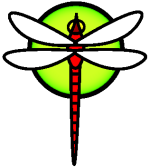RunSecureBrowser
How to Run a More Secure Browser
Of all the applications you might install, the browser is probably the most useful, and also the most exposed to third-party exploits. Here are simple modestly complex (easy if you are familiar with BSD/Linux) instructions on how to make your browser a bit more secure.
We at DragonFlyBSD recommend that you run your browser under a different account than your main account. You can do this by creating one or more additional user accounts (I use dfw1, dfw2, and dfw3) whos sole purpose is to run the browser. Lets take dfw1 for example. You would create the account, setup .ssh/authorized_keys in it to accept an ssh from your main account, and place the new account in the video group in /etc/groups to allow it to access GPU acceleration features. In addition, when you login to your main account you will want to copy your .Xauthority file to the additional user account(s). Once all of this is done properly you can run the browser from your main account with something like the following, and you can also program the script as buttons in your favorite window manager or desktop environment to make it easy:
ssh localhost -l dfw1 -n "env DISPLAY=:0.0 chrome --site-per-process"
Note that in addition to creating separate account(s), we also recommend you use the experimental --site-per-process option when starting Chrome/Chromium. This further isolates Chrome/Chromium tabs into separate processes which helps mitigate Spectre JavaScript attacks. Multiple layers of security and distrust of everything is just about the only way.
Steps to create the user account
Use
adduserto create the account.root# adduser -G video Username: dfw1 Full name: Dummy User1 Uid (Leave empty for default): Login group [dfw1]: Login group is dfw1. Invite dfw1 into other groups? [video]: Login class [default]: Shell (sh csh tcsh zsh rzsh git-shell nologin) [sh]: Home directory [/home/dfw1]: Home directory permissions (Leave empty for default): 750 Use password-based authentication? [yes]: no Lock out the account after creation? [no]: Username : dfw1 Password : Full Name : Dummy User1 Uid : 1006 Class : Groups : dfw1 video Home : /home/dfw1 Home Mode : 750 Shell : /bin/sh Locked : no OK? (yes/no): yes adduser: INFO: Successfully added (dfw1) to the user database. Add another user? (yes/no): no Goodbye! root#
Give your main account access to the
dfw1group, allowing you to access downloads and such from your main account.root# pw groupmod dfw1 -m mymainuser
Make the account SSH-accessible from your main account.
root# mkdir -m 700 ~dfw1/.ssh root# cp ~mymainuser/.ssh/id_rsa.pub ~dfw1/.ssh/authorized_keys root# chown -R dfw1 ~dfw1/.ssh
Create a
goscript that you would normally run once after starting X and logging into your main account. I usually create this script in~/bin. Run the script to make sure it works and to install the initial.Xauthorityfile.mymainuser% mkdir ~/bin mymainuser% cat > ~/bin/go << _EOF_ #!/bin/csh # # Prepare SSH and X11 to run a more secure browser # ssh-add scp ~/.Xauthority dfw1@localhost:~ _EOF_ mymainuser% chmod a+x ~/bin/go mymainuser% rehash # if running csh or tcsh mymainuser% go
Then from your main user account, from an xterm, test it out:
mymainuser% ssh localhost -l dfw1 -n "DISPLAY=:0.0 notty chrome --site-per-process"
Do any other browser setup you wish to do. You can cut and paste bookmarks and bookmark folders from wherever your browser was originally running.
Additional Security for the Machine
Secure your main account, typically with
chmod 750 ~mymainuser.Secure any other directories or mount points that you do not wish the ~dfw1 user to access by making sure world permissions are turned off on those directories. Double check and make sure that the dfw1 user cannot access the stuff you don't want it to access by
su'ing into it (su - dfw1) and attempting to access said stuff. Make sure the dfw1 user account is not using a primary group that is shared with other accounts.You can create multiple accounts (e.g.,
dfw1,dfw2,dfw3) to isolate browser instances from each other. For example, you can usedfw1for general browsing and usedfw2for secure accounts that you trust (such as your GMail account). It is very important that each of these accounts be isolated from the others, so do not share the same primary group. Be doubly sure that these isolation accounts are not in thewheelgroup.These accounts must have access to the
videogroup in order to be able to access video acceleration. Never make this group the account's primary group. Add the account name to the video group in/etc/groupinstead. This is a security issue in of itself. If you really don't want to trust the browser to access acceleration then don't give the account access to the group. However, browsing and video will run more slowly.The X server is also a security weak point. By
scp'ing your.Xauthorityfile you are giving these accounts direct access to the X server. If you really don't want to trust the browser with direct X access, then do notscpthe.Xauthorityfile to the account in thegoscript, and ssh into the account using the-Xoption to forward the X11 connection. That is,ssh -X localhost -l dfw1 -n "chrome --site-per-process". This will radically slow down the browser session.Be sure not to copy
.Xauthorityto the target account that you don't trust with direct access to X. Remove any stale.Xauthorityfile that might be present from earlier testing.Also remove the target account from the
videogroup if you don't want to trust it with accelerated X.
I usually create three dummy accounts for isolation. I use
dfw1for general browsing,dfw2for secure browsing, anddfw3for dangerous browsing. I copy the.Xauthorityfile (remember it must be copied each time you start X on your workstation) todfw1anddfw2, but not to dfw3. And onlydfw1anddfw2are given access to thevideogroup, while I usessh -Xfordfw3.Some X programs may not be happy with limited access to the X server, so YMMV in terms of using
ssh -Xor removing the account from the video group.
Additional security for the isolation accounts
Each account is its own isolated instance, so bookmarks will not be shared. Nor do you want to share them. To prevent accidental cross-contamination, be sure that your bookmark tabs in each instance is limited to only the sites you wish to access from said instance. For example, I have a 'Google' bookmark in my
dfw1browser but I only have a bookmark direct to GMail in mydfw2browser. I don't want to accidentally do generic Google searches from my securedfw2instance!I can't repeat enough how important it is to isolate your email and bank and other extremely sensitive accounts into their own secure instance and using that instance ONLY to access those accounts.
Once you've setup the directory structures, you can make most of the main directories in the isolation account that the browser does not need to write to owned by your main account, or by
root. This will help reduce the damage a compromise can do.Don't just trust the stuff in an isolation account. For example, if you need to modify the
.sshdirectory, thenssh(orsu) into the isolation account itself and manipulate it as the isolation account owner and not asroot, so fake soft-links don't do any damage.In the steps outlined above the isolation account has a disabled password (i.e.
*). In fact, DragonFlyBSD by default allows no plaintext passworded logins via SSH which allows you to set a password on your main account for logging into X (say, if you usexdm), but ensures that it cannot be used to login to your workstation from the outside. We recommend that you never open any account up to outside password access.Your main account's
.ssh/id_rsa*files should be password-protected if not already. Thessh-addcommand I put at the beginning of the~/bin/goscript is meant for you to gain access to your own keys before using in within your X session.If you suspect a breech, the first thing to do is to disconnect your workstation from the internet, then use
killallto STOP (not kill) any processes running asdfw1,dfw2, anddfw3. Then STOP any processes that look suspect. Then dive your system and examine stuff more closely until your are satisfied.
The --site-per-process option to chrome
We now recommend this option to help defend against Spectre JavaScript attacks. This option segregates each site in the tabs you have open into its own user process. This is in addition to using account separation to completely isolate important sites from general browsing and social media.
Convenience vs Security
If I wanted to be ultra-secure I'd only run a browser from an isolated physical machine that isn't my workstation. But convenience is a big issue, and honestly speaking most people want to run their browser on their main workstation. The suggestions above will reduce, but not eliminate, the risk.