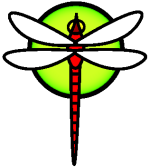varialus
et
Anisoptera
The following is an unpaid personal wiki page about my experiences, issues, and workarounds related to DragonFly BSD.
Table of Contents
Featured
- Long Walkthrough of DragonFly BSD Installation and Configuration
- Golang Tutorial
- Wingo Tutorial
- Git GUI Tutorial
- Agar Tutorial
- Long Walkthrough of MATE Installation and Configuration
- Short Walkthrough of Enlightenment Installation and Configuration
Tidbits
- Shell/Console/Command-Line-Prompt: tcsh/bash, ctrl-d/tab-tab, partial-previous-command-up-key/ctrl-r-partial-previous-command, rehash
- Package-Management: pkgng/apt-get
- Text-Editor: ee/nano, vi :q!
- Manual: man man
- Power-Down: shutdown -p now
- Find File: grep, find / -name fileName
- Process Management: top, ps, pkill, kill
- File-System: Hammer
- Operating System: DragonFly BSD
Issues
- Disclaimer
- Installer Supported Desktops: dfly 3.8.1
- Early Keyboard Selection: dfly 3.8.1
- Encryption Keyboard Selection: dfly 3.0.2
- Random Key for Encrypted Swap: dfly 3.0.2
- Stay Decrypted for Configuration: dfly 3.0.2
- No Confirmation for Decryption: dfly 3.0.2
- Plain Text Password in Install Log: dfly 3.8.1
- USB Installation Media Named Uniquely: dfly 3.0.2
- 3TB+ HD Install: dfly 3.0.2, fixed in snapshot on 8/14/2012
- Overwrite 3TB+ Partition Table: snapshot 8/14/2012
- Wiki Centered Text: 8/25/2012
- XOrg Quit Errors: dfly 3.0.2, VirtualBox 4.1.20
Workarounds
- Install Non-GUI on 3TB+ Hard Drive
Contribute
- Port VirtualBox to DragonFly BSD
- Update and Fix Bugs of Desktop Environments in DPorts
- DragonFly BSD Network Shares Walkthrough
Featured
Long Walkthrough of DragonFly BSD Installation and Configuration
This walkthrough describes how I install and configure DragonFly BSD. You should customize your installation as you see fit. The walkthrough is being run on VirtualBox which in turn is running on a recent MacBook with plenty of memory.
Create a virtual machine in VirtualBox using the FreeBSD (64 bit) template with 4 GB memory, 128 GB dynamically allocated VDI virtual disk image
Set the the virtual hardware clock set to UTC time.
Download and extract the x86_64 CD installation media and then add it to the virtual machine, but remember to remove it before taking VirtualBox snapshots.
Start the virtual machine. Before it finishes booting, the will be greeted with the following boot menu.
DragonFly/i386 bootstrap loader, Revision 1.1 (justin@pkgbox64.dragonflybsd.org, Mon Jun 16 21:33:12 PDT 2014) | 1. Boot DragonFly [kernel] | ,--, | ,--, 2. Boot DragonFly in Safe Mode | | `-, ,^, ,-' | 3. Boot DragonFly without AHCI driver | `, `-, (/ \) ,-' ,' 4. Boot DragonFly without ACPI driver | `-, `-,/ \,-' ,-' 9. Escape to loader prompt (also ESC) | `------( )------' r. Boot DragonFly to a rescue ramdisk | ,----------( )----------, s. Boot DragonFly in single user mode | | _,-( )-,_ | v. Boot DragonFly with verbose logging | `-,__,-' \ / `-,__,-' R. Reboot | | | | | | | | | | | | | | | | | | | `|' | Booting in 10 seconds... _After the computer finishes booting, you will be greeted with the following welcome message and login prompt.
Welcome to DragonFly! To start the installer, login as 'installer'. To just get a shell prompt, login as 'root'. DragonFly/x86_64 (Amnesiac) (ttyv0) login: _Type 'installer' without quotes and press enter.
The following menu will be displayed.
F10=Refresh Display . . ,--, | ,--, . ------------------------| Welcome to DragonFly BSD |------------------------- . | |. | Welcome to the DragonFly BSD Live CD. |. | |. | DragonFly BSD is an efficient and elegant BSD Unix-derived operating |. | system. For more information, see http://www.dragonflybsd.org |. | |. | From this CD, you can boot into DragonFly BSD ``live'' (without installing |. | it) to evaluate it, to install it manually, or to troubleshoot problems |. | with an existing installation, using either a command prompt or menu-driven |. | utilities. |. | |. | Also, you can use this automated application to assist you in installing |. | DragonFly BSD on this computer and configuring it once it is installed. |. | |. | < Install DragonFly BSD >_ < Configure an Installed System > |. | < Live CD Utilities > < Exit to Live CD > < Reboot this Computer > |. | < Setup NetBoot Install Services > |. ----------------------------------------------------------------------------- . . . Install DragonFly BSD on a HDD or HDD partition on this computer .The bottom line changes depending on which option is selected.
Highlight the option < Install DragonFly BSD > and press enter.
The following menu will be displayed.
F10=Refresh Display . . ,--, | ,--, . | `-, ,^, ,-' | . `, `-, (/ \) ,-' ,' . --------------------------| Begin Installation |----------------------------- . | |. | This application will install DragonFly BSD on one of the hard disk drives |. | attached to this computer. It has been designed to make it easy to install |. | DragonFly BSD in the typical case. If you have special requirements that |. | are not addressed by this installer, or if you have problems using it, you |. | are welcome to install DragonFly BSD manually. To do so select Exit to Live |. | CD, login as root, and follow the instructions given in the file /README . |. | |. | NOTE! As with any installation process, YOU ARE STRONGLY ENCOURAGED TO BACK |. | UP ANY IMPORTANT DATA ON THIS COMPUTER BEFORE PROCEEDING! |. | |. | < Install DragonFly BSD >_ < Return to Welcome Menu > < Exit to Live CD > |. ----------------------------| Press F1 for Help |---------------------------- . . . . . . . .Highlight the option < Install DragonFly BSD > and press enter.
The following menu, specific to your hardware, will be displayed.
F10=Refresh Display . . ,--, | ,--, . | `-, ,^, ,-' | . `, `-, (/ \) ,-' ,' . `-, `-,/ \,-' ,-' . `------( )------' . -----------------------| Select Disk |----------------------- ---, . | | | . | Select a disk on which to install DragonFly BSD |_,-' . | | . | < ad0: 131072MB <VBOX HARDDISK 1.0> at ata0-master UDMA33 >_| . | < vn0 > | . | < vn1 > | . | < vn2 > | . | < vn3 > | . | < Return to Begin Installation > | . ------------------------------------------------------------- . . . . . . . .Highlight the disk on which to install DragonFly BSD, in this case ad0, and press Enter.
The following menu will be displayed.
F10=Refresh Display . . ,--, | ,--, . | `-, ,^, ,-' | . `, `-, (/ \) ,-' ,' . `-, `-,/ \,-' ,-' . `------( )------' . ,----------( )----------, . ------------------------| How Much Disk? |------------------------ | . | |' . | Select how much of this disk you want to use for DragonFly BSD. | . | | . | ad0: 131072MB <VBOX HARDDISK 1.0> at ata0-master UDMA33 | . | | . | < Use Entire Disk >_ < Use Part of Disk > | . | < Return to Select Disk > | . ------------------------------------------------------------------ . . . . . . . . .If you would like to use your entire disk, then highlight < Use Entire Disk > and press enter.
The following menu will be displayed.
F10=Refresh Display . . ,--, | ,--, . | `-, ,^, ,-' | . ------| Are you absolutely sure? |------ \) ,-' ,' . | | \,-' ,-' . | WARNING! ALL data in ALL partitions on | )------' . | the disk | )----------, . | | )-,_ | . | ad0: 131072MB <VBOX HARDDISK 1.0> at | / `-,__,-' . | ata0-master UDMA33 | | . | | | . | will be IRREVOCABLY ERASED! | | . | | | . | Are you ABSOLUTELY SURE you wish to | | . | take this action? This is your LAST | | . | CHANCE to cancel! ||' . | | . | < OK >_ < Cancel > | . ---------------------------------------- . . . . . .If you are absolutely sure, highlight < OK > and press enter.
The following menu will be displayed.
F10=Refresh Display . . ,--, | ,--, . | `-, ,^, ,-' | . `, `-, (/ \) ,-' ,' . `-, `-,/ \,-' ,-' . `------( )------' . -----------| Information |------------ )----------, . | | )-,_ | . | The disk | / `-,__,-' . | || | . | ad0: 131072MB <VBOX HARDDISK 1.0> at || | . | ata0-master UDMA33 || | . | || | . | was formatted. || | . | || | . | < OK > |`|' . -------------------------------------- . . . . . . . .Press enter.
The following menu will be displayed.
F10=Refresh Display . . ,--, | ,--, . | `-, ,^, ,-' | . `, `-, (/ \) ,-' ,' . `-, `-,/ \,-' ,-' . `------( )------' . -----------------| Select file system |------------------ -----, . | | | . | Please select the file system you want to use with |,__,-' . | DragonFly BSD. | . | | . | HAMMER is the new DragonFly BSD file system. UFS is the | . | traditional BSD file system. | . | | . | < Use HAMMER >_ < Use UFS > < Return to Select Disk > | . --------------------------------------------------------- . . . . . . . . .If you want to use HAMMER, and honestly why wouldn't you, then highlight HAMMER and press enter.
The following menu will be displayed.
F10=Refresh Display . . ,--, | ,--, . --------------------| Create Subpartitions |--------------------- | . | | ,' . | Set up the subpartitions (also knows as just `partitions' in |' . | BSD tradition) you want to have on this primary partition. In | . | most cases you should be fine with the default settings. |-, . | | | . | For Capacity, use 'M' to indicate megabytes, 'G' to indicate |-' . | gigabytes, and so on (up to 'E'.) A single '*' indicates 'use | . | the remaining space on the primary partition'. | . | | . | Mountpoint Capacity Encrypted | . | [/boot_ ] [768M ] [ ] < Ins > < Del > | . | [swap ] [8192M ] [ ] < Ins > < Del > | . | [/ ] [* ] [ ] < Ins > < Del > | . | < Add > | . | | . | < Accept and Create > < Return to Select Disk > | . -------------------| Press F1 for Help |------------------------- . . . . .Highlight < Accept and Create > and press enter.
The following menu will be displayed.
F10=Refresh Display . . ,--, | ,--, . | `-, ,^, ,-' | . `, `-, (/ \) ,-' ,' . `-, `-,/ \,-' ,-' . -------------------------| Install OS |-------------------------- . | |-, . | Everything is now ready to install the actual files which | | . | comprise the DragonFly BSD operating system on the selected |-' . | partition of the selected disk. | . | | . | Note that this process will take quite a while to finish. You | . | may wish to take a break now and come back to the computer in a | . | short while. | . | | . | < Begin Installing Files >_ < Return to Create Subpartitions > | . ----------------------------------------------------------------- . . . . . . . . .Highlight < Begin Installing Files > and press enter.
The following progress bar will be displayed.
F10=Refresh Display . . ,--, | ,--, . | `-, ,^, ,-' | . `, `-, (/ \) ,-' ,' . `-, `-,/ \,-' ,-' . `------( )------' . ,----------( )----------, . -------------------| Executing Commands |------------------- | . | |_,-' . | /bin/cpdup -o -vvv -u /usr/share /mnt/usr/share | . | | . | [*#################65%### ] | . | | . | < Cancel >_ | . ------------------------------------------------------------ . `|' . . . . . . . . .When it finishes, the following menu will be displayed.
F10=Refresh Display . . ,--, | ,--, . | `-, ,^, ,-' | . ---------------| Install Bootblock(s) |----------------,-' ,' . | | ,-' . | You may now wish to install bootblocks on one or more |--' . | disks. If you already have a boot manager installed, |------, . | you can skip this step (but you may have to configure | | . | your boot manager separately.) If you installed |-,__,-' . | DragonFly BSD on a disk other than your first disk, | . | you will need to put the bootblock on at least your | . | first disk and the DragonFly BSD disk. | . | | . | Disk Drive Install Bootblock? Packet Mode? | . | [ad0_ ] [X] [X] | . | | . | < Accept and Install Bootblocks > | . | < Skip this Step > | . -----------------| Press F1 for Help |----------------- . . . . . The disk on which you wish to install a bootblock .Highlight < Accept and Install Bootblocks > and press enter.
The following dialog box will be displayed.
F10=Refresh Display . . ,--, | ,--, . | `-, ,^, ,-' | . `, `-, (/ \) ,-' ,' . `-, `-,/ \,-' ,-' . `------( )------' . ,----------( )----------, . | _,-( )-,_ | . -------------| Information |------------- / `-,__,-' . | | | . | Bootblocks were successfully installed! | | . | | | . | < OK > | | . ----------------------------------------- | . | | . `|' . . . . . . . . .Press enter.
The following menu will be displayed.
F10=Refresh Display . . ,--, | ,--, . | `-, ,^, ,-' | . `, `-, (/ \) ,-' ,' . `-, `-,/ \,-' ,-' . -----------------| DragonFly BSD is Installed! |----------------- . | |-, . | Congratulations! | | . | |-' . | DragonFly BSD has successfully been installed on this computer. | . | You may now proceed to configure the installation. Alternately, | . | you may wish to reboot the computer and boot into the installed | . | system to confirm that it works. | . | | . | < Configure this System >_ < Reboot > | . | < Return to Welcome Menu > | . ----------------------------------------------------------------- .Highlight < Configure this System > and press enter.
The following menu will be displayed.
F10=Refresh Display . . ,--, | ,--, . ---| Configure an Installed System |---- ^, ,-' | . | | \) ,-' ,' . | The options on this menu allow you to | \,-' ,-' . | configure a DragonFly BSD system after | )------' . | it has already been installed. | )----------, . | | )-,_ | . | < Select timezone >_ | / `-,__,-' . | < Set date and time > | | . | < Set keyboard map > | | . | < Set root password > | | . | < Add a user > | | . | < Configure network interfaces > | | . | < Configure hostname and domain > | | . | < Set console font > ||' . | < Set screen map > | . | < Remove software packages > | . | < Return to Welcome Menu > | . ---------------------------------------- . . . . Set the Time Zone of your physical location .Highlight < Select timezone > and press enter.
The following menu will be displayed.
F10=Refresh Display . . ,--, | ,--, . | `-, ,^, ,-' | . `, `-, (/ \) ,-' ,' . `-, `-,/ \,-' ,-' . `------( )------' . ,----------( )----------, . | Local or UTC (Greenwich Mean Time) clock | )-,_ | . | |/ `-,__,-' . | Is this machine's CMOS clock set to | . | UTC? | . | | . | If it is set to local time, or you | . | don't know, please choose NO here! | . | | . | < Yes >_ < No > | . -------------------------------------------- . . . . . . . .Highlight < Yes > and press enter.
The following menu will be displayed.
F10=Refresh Display ----------| Select Time Zone |---------- . | # . | Select a Time Zone appropriate to your #| ,--, . | physical location. #^, ,-' | . | # \) ,-' ,' . | < Africa >_ # \,-' ,-' . | < America > # )------' . | < Antarctica > # )----------, . | < Arctic > # )-,_ | . | < Asia > # / `-,__,-' . | < Atlantic > # | . | < Australia > # | . | < CET > # | . | < CST6CDT > # | . | < EET > # | . | < EST > # | . | < EST5EDT > #|' . | < Etc > # . | < Europe > * . | < GMT > * . | < HST > * . | < Indian > * . | < MET > * . | < MST > * . ---------------------------------------- .Highlight < GMT > and press enter.
The following dialog box will be displayed.
F10=Refresh Display . . ,--, | ,--, . | `-, ,^, ,-' | . `, `-, (/ \) ,-' ,' . `-, `-,/ \,-' ,-' . `------( )------' . ,----------( )----------, . | _,-( )-,_ | . --------| Information |-------- \ / `-,__,-' . | | | | . | The Time Zone has been set to | | | . | /mnt/usr/share/zoneinfo/GMT. | | | . | | | | . | < OK >_ | | | . ------------------------------- | | . `|' . . . . . . . . .Press enter.
The menu from step 33 will be displayed.
If you use the Dvorak keyboard layout instead of the QWERTY keyboard layout, highlight < Set keyboard map > and press enter. Otherwise skip to step 46.
The following menu will be displayed.
F10=Refresh Display -------| Select Keyboard Map |-------- . | # . | Select a keyboard map appropriate to # | ,--, . | your keyboard layout. #,^, ,-' | . | #/ \) ,-' ,' . | < be.iso.acc.kbd >_ # \,-' ,-' . | < be.iso.kbd > # )------' . | < bg.bds.ctrlcaps.kbd > * )----------, . | < bg.phonetic.ctrlcaps.kbd > * )-,_ | . | < br275.cp850.kbd > * / `-,__,-' . | < br275.iso.acc.kbd > *| | . | < br275.iso.kbd > *| | . | < by.cp1131.kbd > *| | . | < by.cp1251.kbd > *| | . | < by.iso5.kbd > *| | . | < ce.iso2.kbd > *| | . | < colemak.iso15.acc.kbd > *'|' . | < cs.latin2.qwertz.kbd > * . | < cz.iso2.kbd > * . | < danish.cp865.kbd > * . | < danish.iso.kbd > * . | < el.iso07.kbd > * . | < estonian.cp850.kbd > * . | < estonian.iso.kbd > * . -------------------------------------- .Highlight < us.dvorak.kbd > and press enter.
The menu from step 33 will be displayed.
Highlight < Add a user > and press enter.
The following menu will be displayed.
F10=Refresh D -------------------| Add user |-------------------- . | | . | Here you can add a user to an installed system. | ,--, . | | ,-' | . | You can leave the Home Directory, User ID, and | ,-' ,' . | Login Group fields empty if you want these items |' ,-' . | to be automatically allocated by the system. |----' . | |--------, . | Note: this user's password will appear in the |_ | . | install log. If this is a problem, please add the | `-,__,-' . | user manually after rebooting into the installed | . | system instead. | . | | . | Username [_ ] | . | Real Name [ ] | . | Password [ ] | . | Password (Again) [ ] | . | Shell [/bin/tcsh ] | . | Home Directory [ ] | . | User ID [ ] | . | Login Group [ ] | . | Other Group Memberships [ ] | . | | . | < Accept and Add > < Return to Configure Menu > | . Enter the use --------------------------------------------------- .In the following fields type the following values without quotes and then highlight < Accept and Add > and press enter.
- Username: 'user'
- Real Name: 'User'
- Password: 'ChangeMe'
- Password (Again): 'ChangeMe'
The following dialog box will be displayed.
F10=Refresh Display . . ,--, | ,--, . | `-, ,^, ,-' | . `, `-, (/ \) ,-' ,' . `-, `-,/ \,-' ,-' . `------( )------' . ,----------( )----------, . | _,-( )-,_ | . -----| Information |---- ,-' \ / `-,__,-' . | | | | . | User `user' was added. | | | . | | | | . | < OK >_ | | | . ------------------------ | | . | | . `|' . . . . . . . . .Press enter.
The menu from step 33 will be displayed.
Highlight < Set root password > and press enter.
The following menu will be displayed.
F10=Refresh Display . . ,--, | ,--, . | `-, ,^, ,-' | . `, `-, (/ \) ,-' ,' . -------------------| Set Root Password |------------------- ,-' . | |' . | Here you can set the super-user (root) password. |----, . | | | . | Note: root's new password will appear in the install log. |__,-' . | If this is a problem, please set root's password manually | . | after rebooting into the installed system instead. | . | | . | Root password [_ ] | . | Root password again [ ] | . | | . | < Accept and Set Password > | . | < Return to Configure Menu > | . ----------------------------------------------------------- . . . . . . . Enter the root password you would like to use .In the following fields type the following values without quotes and then highlight < Accept and Set Password > and press enter.
- Root password: 'ChangeMe'
- Root password again: 'ChangeMe'
The following dialog box will be displayed.
F10=Refresh Display . . ,--, | ,--, . | `-, ,^, ,-' | . `, `-, (/ \) ,-' ,' . `-, `-,/ \,-' ,-' . `------( )------' . ,----------( )----------, . | _,-( )-,_ | . ------------| Information |----------- \ / `-,__,-' . | | | | . | The root password has been changed. | | | . | | | | . | < OK >_ | | | . -------------------------------------- | | . | | . `|' . . . . . . . . .Press enter.
The menu from step 33 will be displayed.
Highlight < Configure network interfaces > and press enter.
The following menu will be displayed.
F10=Refresh Display . . ,--, | ,--, . | `-, ,^, ,-' | . `, `-, (/ \) ,-' ,' . `-, `-,/ \,-' ,-' . ----------| Assign IP Address |---------- )------' . | | )----------, . | Please select which interface you would | )-,_ | . | like to configure: | / `-,__,-' . | | | . | < em0 >_ | | . | < faith0 > | | . | < lo0 > | | . | < ppp0 > | | . | < sl0 > | | . | < Cancel > ||' . ----------------------------------------- . . . . . . . .Highlight < em0 > and press enter.
The following menu will be displayed.
F10=Refresh Display . . ,--, | ,--, . | `-, ,^, ,-' | . `, `-, (/ \) ,-' ,' . `-, `-,/ \,-' ,-' . `------( )------' . --------------| Use DHCP? |-------------- )----------, . | | )-,_ | . | DHCP allows the interface to | / `-,__,-' . | automatically obtain an IP address from | | . | a nearby DHCP server. | | . | | | . | Would you like to enable DHCP for em0? | | . | | | . | < Use DHCP >_ < Configure Manually > | | . ----------------------------------------- |' . . . . . . . . .Highlight < Use DHCP > and press enter.
The following menu, specific to your hardware and network connection, will be displayed.
F10=Refresh Display . . ,--, | ,--, . | `-, ,^, ,-' | . -------------| Information |------------- \) ,-' ,' . | | \,-' ,-' . | em0: | )------' . | flags=8843<UP,BROADCAST,RUNNING,SIMPLEX | )----------, . | MULTICAST> mtu 1500 | )-,_ | . | options=1b<RXCSUM,TXCSUM,VLAN_MTU,VLAN_ | / `-,__,-' . | WTAGGING> | | . | inet6 fe80::a00:27ff:fe98:67cc%em0 | | . | prefixlen 64 scopeid 0x1 | | . | ether 08:00:27:98:67:cc | | . | media: Ethernet autoselect (1000baseT | | . | <full-duplex>) | | . | status: active ||' . | | . | | . | < OK >_ | . ----------------------------------------- . . . . .Press enter.
The menu from step 33 will be displayed.
Highlight < Configure hostname and domain > and press enter.
The following menu will be displayed.
F10=Refresh Display . . ,--, | ,--, . | `-, ,^, ,-' | . `, `-, (/ \) ,-' ,' . `-, `-,/ \,-' ,-' . `------( )------' . -------| Set Hostname/Domain |-------- )----------, . | | )-,_ | . | Please enter this machine's hostname | / `-,__,-' . | and domain name. || | . | || | . | Hostname [_ ] || | . | Domain [ ] || | . | || | . | || | . | < OK > < Cancel > |`|' . -------------------------------------- . . . . . . . Enter the Hostname (e.g. `machine') .In the following fields type the following values without quotes and then highlight < OK > and press enter.
- Hostname: 'dfly'
- Domain: 'localhost'
The menu from step 33 will be displayed.
Highlight < Return to Welcome Menu > and press enter.
The menu from step 7 will be displayed.
Highlight < Reboot this Computer > and press enter.
The following menu will be displayed.
F10=Refresh Display . . ,--, | ,--, . | `-, ,^, ,-' | . `, `-, (/ \) ,-' ,' . `-, `-,/ \,-' ,-' . `------( )------' . ---------------| Reboot |--------------- )----------, . | | )-,_ | . | This machine is about to be shut down. | / `-,__,-' . | After the machine has reached its | | . | shutdown state, you may remove the CD | | . | from the CD-ROM drive tray and press | | . | Enter to reboot from the HDD. | | . | | | . | < Reboot > | | . | < Return to Welcome Menu > ||' . ---------------------------------------- . . . . . . . .Highlight < Reboot > and press enter.
The following message will be displayed.
The operating system has halted. Please press any key to reboot.Remove the virtual CD installation media from the virtual machine.
Press any key to reboot. Before it finishes booting, the will be greeted with the menu from step 4.
After the computer finishes booting, you will be greeted with the following welcome message and login prompt.
DragonFly/x86_64 (dfly.localhost) (ttyv0) login: _Log in as root.
You will be greeted with the following message and shell prompt.
Copyright (c) 2003-2014 The DragonFly Project. . Copyright (c) 1992-2003 The FreeBSD Project. . Copyright (c) 1979, 1980, 1983, 1986, 1988, 1989, 1991, 1992, 1993, 1994 . The Regents of the University of California. All rights reserved. . . DragonFly v4.0.0.32.gce3e27-RELEASE (X86_64_GENERIC) #25 Mon Nov 24 20:15:26 PS. T 2014 . . Welcome to DragonFly! . . dfly# _ .Type 'passwd' without quotes and press enter.
Type in a new root password and press enter and then retype the new root password and press enter again.
Type 'ee /etc/hosts' without quotes and press enter.
Without quotes twice replace 'localhost.my.domain' with 'dfly.localhost'.
Press Ctrl-[ or Esc, then highlight 'a) leave editor' and press enter, then highlight 'a) save changes' and press enter.
Type 'ee .cshrc' without quotes and press enter.
Without quotes replace 'setenv Editor vi' with 'setenv Editor ee'.
Press Ctrl-[ or Esc, then highlight 'a) leave editor' and press enter, then highlight 'a) save changes' and press enter.
Type 'source .cshrc' without quotes and press enter.
Type 'pkg update' without quotes and press enter.
The following output will be displayed.
Updating Avalon repository catalogue... Fetching meta.txz: 100% 264 B 0.3k/s 00:01 Fetching digests.txz: 100% 2 MB 313.9k/s 00:06 Fetching packagesite.txz: 100% 4 MB 579.3k/s 00:08 Processing new repository entries: 100% Avalon repository update completed. 21772 packages processed: 0 updated, 0 removed and 21772 added.Type 'pkg search sudo' without quotes, press enter and note the full name of sudo.
Type 'pkg search -f sudo-1.8.11.p1' without quotes and press enter.
Type 'pkg install sudo' without quotes and press enter. Then when prompted, type 'y' without quotes and press enter. (If it fails to install, try typing 'pkg upgrade' without quotes and then press enter.)
Type 'rehash' without quotes and press enter.
Type 'visudo' without quotes and press enter.
Without quotes replace '# %wheel ALL=(ALL) ALL' with ' %wheel ALL=(ALL) ALL'.
Press Ctrl-[ or Esc, then highlight 'a) leave editor' and press enter, then highlight 'a) save changes' and press enter.
Type 'pw usermod user -G wheel' without quotes and press enter.
Type 'exit' without quotes and press enter.
Log in as user.
You will be greeted with the following message and shell prompt.
Copyright (c) 2003-2014 The DragonFly Project. . Copyright (c) 1992-2003 The FreeBSD Project. . Copyright (c) 1979, 1980, 1983, 1986, 1988, 1989, 1991, 1992, 1993, 1994 . The Regents of the University of California. All rights reserved. . . DragonFly v4.0.0.32.gce3e27-RELEASE (X86_64_GENERIC) #25 Mon Nov 24 20:15:26 PS. T 2014 . . Welcome to DragonFly! . . Man pages are divided into section depending on topic. There are 9 different . sections numbered from 1 (General Commands) to 9 (Kernel Developer's Manual). . You can get an introduction to each topic by typing . . man <number> intro . . In other words, to get the intro to general commands, type . . man 1 intro . > _ .Type 'passwd' without quotes and press enter.
Type 'ChangeMe' without quotes and press enter, then type a new password and press enter, and then retype the new password and press enter again.
Type 'ee .cshrc' without quotes and press enter.
Without quotes replace 'setenv Editor vi' with 'setenv Editor ee'.
Press Ctrl-[ or Esc, then highlight 'a) leave editor' and press enter, then highlight 'a) save changes' and press enter.
Type 'source .cshrc' without quotes and press enter.
Type 'exit' without quotes and press enter.
Long Walkthrough of MATE Installation and Configuration
This walkthrough describes how I install and configure the MATE desktop environment on DragonFly BSD. You should customize your installation as you see fit. This walkthrough is being run on DragonFly BSD as installed and configured in "Long Walkthrough of DragonFly BSD Installation and Configuration" by Varialus.
MATE is my favorite desktop environment. When currently installed and configured as described in this walkthrough, MATE works but has the following issues.
- DPorts has MATE 1.6.1 but MATE 1.8 is the current stable release.
- DPorts currently does not include the MATE meta package.
- Enabling hald prevents applications from launching via the MATE menu.
- Many non-fatal errors are logged in the /home/user and /var/log directories.
- The console-kit-daem command in the CLI program top has high CPU utilization.
- One of the post installation messages mentions devstat, but devstat is not in DPorts.
I hope this walkthrough will make it easier for developers to properly fix these issues.
login: user
Password:
...
By pressing "Scroll Lock" you can use the arrow keys to scroll backward
through the console output. Press "Scroll Lock" again to turn it off.
> pkg search xorg
xorg-7.7
...
> pkg search -f xorg-7.7
...
This is a metaport for all the X.org packages available in the ports tree.
WWW: http://www.x.org/
> sudo pkg install xorg-7.7
Password:
...
The installation will require 200 MB more space
70 MB to be downloaded
Proceed with installing packages [y/N]: y
...
================================================================================
You installed xterm with wide chars support. This introduces some limitations
comparing to the plain single chars version: this version of xterm will use
UTF-8 charset for selection buffers, breaking 8-bit copy/paste support unless
you are using UTF-8 or ISO8859-1 locale. If you want 8-bit charset selections to
work as before, use "eightBitSelectTypes" XTerm resource setting.
For further information refer to the SELECT/PASTE section of xterm(1) manual
page.
================================================================================
...
> pkg search xdm
...
xdm-1.1.11_2
...
> pkg search -f xdm-1.1.11_2
...
This package contains xdm, the X.Org X Display manager.
> sudo pkg install xdm-1.1.11_2
...
The installation will require 287 KB more space
97 KB to be downloaded
Proceed with installing packages [y/N]: y
...
> pkg search mate
...
> pkg search -x "mate-[a-z]+"
Password:
...
The installation will require 955 MB more space
201 MB to be downloaded
Proceed with installing packages [y/N]: y
...
===============================================================================
In order to use the File System read/write monitor, you must chmod
/dev/devstat so that all users can open it read-only. For example:
# chmod 0444 /dev/devstat
In order for this to persist across reboots, add the following to
/etc/devfs.conf:
perm devstat 0444
===============================================================================
...
Note: in order to use the script dvipdf, dvips must be installed.
This program may be provided by either print/dvips or print/dvipsk-tetex
(print/dvipsk-tetex may be preferable since it doesn't conflict with
tetex things).
Also note that FAPIfontmap and FAPIcidfmap in /usr/local/share/ghostscript/9.06/Resource/Init
have to be configured first.
...
**************************************************************************
Congratulations! MATE base has been successfully installed on your system.
For help on starting it up, as well as answers to common questions, and
some known issues, please see the FreeBSD GNOME homepage at:
http://www.FreeBSD.org/gnome/
**************************************************************************
...
> sudo ee /etc/rc.conf
...
Add the following two lines.
hald_enable="NO"
dbus_enable="YES"
Press Esc or Ctl-[
...
a) leave editor
...
a) save changes
...
> sudo ee /etc/ttys
Password:
...
Find the following line.
ttyv8 "/usr/local/bin/xdm -nodaemon" xterm off secure
Edit the previous line to match the following line.
ttyv8 "/usr/local/bin/xdm -nodaemon" xterm on secure
Press Esc or Ctl-[
...
a) leave editor
...
a) save changes
...
> sudo ee /usr/local/lib/X11/xdm/Xsetup_0
...
Find the following line.
xconsole -geometry 480x130-0-0 -daemon -verbose -fn fixed -exitOnFail
Edit the previous line to match the following line.
#xconsole -geometry 480x130-0-0 -daemon -verbose -fn fixed -exitOnFail
If you use the Dvorak keyboard layout instead of the QWERTY keyboard layout, add the following line.
setxkbmap dvorak
Press Esc or Ctl-[
...
a) leave editor
...
a) save changes
...
> ee .xsession
...
Add the following line.
exec mate-session
Press Esc or Ctl-[
...
a) leave editor
...
a) save changes
...
> sudo ee /usr/local/lib/X11/xdm/xdm-config
Password:
...
Find the following line.
DisplayManager*authorize: true
Edit the previous line to match the following line.
DisplayManager*authorize: false
Press Esc or Ctl-[
...
a) leave editor
...
a) save changes
...
> sudo shutdown -r now
Password:
...
Login: user
Password:
...
The MATE desktop will be displayed.
Short Walkthrough of Enlightenment Installation and Configuration
This walkthrough describes how I install and configure the Enlightenment desktop environment on DragonFly BSD. You should customize your installation as you see fit. This walkthrough is being run on DragonFly BSD as installed and configured in "Long Walkthrough of DragonFly BSD Installation and Configuration" by Varialus.
Enlightenment currently has a great balance of stability, features, and performance compared to other desktop environments on DragonFly BSD. I plan on using Enlightenment for personal use until MATE on DragonFly BSD has improved significantly. When currently installed and configured as described in this walkthrough, Enlightenment works but has the following issues.
- DPorts has Enlightenment E17 0.17.5 but Enlightenment E18 0.18.8 is the current stable release. I prefer that the Enlightenment version not be updated until the current stable release works at least as well as the version currently in DPorts.
- The splash screen significantly slows down the desktop from being displayed. This walkthrough disables the splash screen but the user has to wait for it during the first login.
- The Enlightenment initial graphical configuration of keyboard layouts doesn't include the Dvorak keyboard layout.
- The System > Restart and System > Power Off menu options don't work unless the Composite module is unloaded.
I hope this walkthrough will make it easier for developers to properly fix these issues.
From DPorts install the following packages and their dependencies.
- xorg
- xdm
- enlightenment
- e17-modules.
Add the following line to /etc/rc.conf and save the change to disk.
dbus_enable="YES"Skim through /etc/ttys to find the following line.
ttyv8 "/usr/local/bin/xdm -nodaemon" xterm off secureThen edit the previous line to match the following line and save the change to disk.
ttyv8 "/usr/local/bin/xdm -nodaemon" xterm on secureSkim through /usr/local/lib/X11/xdm/Xsetup_0 to find the following line.
xconsole -geometry 480x130-0-0 -daemon -verbose -fn fixed -exitOnFailThen edit the previous line to match the following line and save the change to disk.
#xconsole -geometry 480x130-0-0 -daemon -verbose -fn fixed -exitOnFailIf you use the Dvorak keyboard layout instead of the QWERTY keyboard layout, add the following line to /usr/local/lib/X11/xdm/Xsetup_0 and save the change to disk.
setxkbmap dvorakSkim through /usr/local/lib/X11/xdm/xdm-config to find the following line.
DisplayManager*authorize: trueThen edit the previous line to match the following line and save the change to disk.
DisplayManager*authorize: falseIf it doesn't already exist, create the file /home/user/.xsession then add the following line to it and save the change to disk.
exec enlightenment_startSet the SUID bit with execute permission on /usr/local/lib/enlightenment/utils/enlightenment_sys by running the following command. "WARNING: this program might be vulnerable so do not set suid bit if do not trust all users of this machine."
sudo chmod u+s /usr/local/lib/enlightenment/utils/enlightenment_sysRestart DragonFly BSD and log in as user.
The Enlightenment initial graphical configuration will be displayed. Select the following options.
- Language: English
- Keyboard: English (US)
- Profile: Computer (Standard Enlightenment)
- Sizing: 1.2 Title
- Window Focus: Click
- Updates: Enable update checking
- Taskbar: Enable Taskbar
The Enlightenment desktop will be displayed but only after a significant delay from the splash screen. This step disables the splash screen so you'll only have to wait for it this one time. After the desktop is finally displayed, click on the left side of the desktop and select Settings > All > Look > Startup, then disable the option "Show Splash Screen on Login" and click OK.
If you use the Dvorak keyboard layout instead of the QWERTY keyboard layout, click on the left side of the desktop and select Settings > All > Input > Keyboard, then click Add > English (US) (us) > Variant > dvorak (English (Dvorak)) > OK > us (default, basic) > Remove > OK.
Click on the left side of the screen and select either System > Reboot or System > Power Off. If DragonFly BSD does not reboot or power off, then click on the left side of the desktop and select Settings > Modules, click Look > Composite > Unload > Close.
Tidbits
- Shell/Console/Command-Line-Prompt: In the default shell, tcsh, ctrl-d is equivalent to tab-tab in bash, both of which display possible auto completions. If the list of possible auto completions has changed, running the command rehash will update it. Typing part of a previous command and then pressing the up key is equivalent to pressing ctrl-r and then typing part of a previous command, both of which search previously run commands.
- Package-Management: pkg, also known as pkgng, is roughly equivalent to apt-get. They are both fairly straightforward command line package management utilities.
- Text-Editor: ee is roughly equivalent to nano. They are both easy to use command line text editors. The exit option will ask you whether you want to save. You can get to the exit confirmation by pressing Ctrl-[ or Esc and selecting 'a) leave editor'. The console text editor vi is supposedly great, but if you're not familiar with it and some command you run opens some system file with it, it can be quite alarming. Don't panic! To exit without saving changes type ':q!' without quotes and then press enter.
- Manual: The command line program man, short for manual, is very handy for finding out information about programs, system files and more. One way to navigate man pages is by using your arrow keys. You can exit out of a manual page by pressing the letter q on your keyboard. To learn more about the man command, run the command man man which will show you the manual page for the man command.
- Power-Down: sIn DragonFly BSD the command shutdown -p now will shutdown and turn off your computer. Using the -h switch instead of -p will shutdown and halt the computer but not turn it off. In Debian and probably other Linux distributions, the command shutdown -h now will shutdown and turn off your computer. The -p switch isn't available, but there may be a way to shutdown and halt without turning off your computer.
- Find File: grep is great for finding text in a file and find is great for finding a file by name.
- Process Management: Some good commands are top, ps, pkill and kill. There are no doubt others.
- File-System: Hammer is hands down the best file system currently in existence. It has block level deduplication, it is supported out of the box by an operating system with great underpinnings, and it runs great on regular hardware.
- Operating System: DragonFly BSD is an awesome operating system for many reasons other than that it's the only OS with Hammer, but Hammer is why I'm making the switch. DragonFly's default GUI configuration is a bit rough around the edges for everyday use. But it's nothing that a little ironing can't fix.
Issues
- Disclaimer: I know that I should ensure that these issues are properly logged, but until that happens, hopefully these notes will be of some use to somebody.
- Installer Supported Desktops: The installer should offer various desktop environment as supported options. Observed in DragonFly 3.8.1. I'm working on various walkthroughs as a workaround.
- Early Keyboard Selection: The installer should set the keyboard layout before any typing is required. Observed in DragonFly 3.8.1.
- Encryption Keyboard Selection: The installer should set the keyboard layout for the encryption password prompt. Observed in DragonFly 3.0.2.
- Random Key for Encrypted Swap: When encrypting the swap partition, the installer should configure the boot loader to generate a random key each time the system is booted so that the password doesn't have to be typed twice when the system is booted. Observed in DragonFly 3.0.2.
- Stay Decrypted for Configuration: When configuring the system from the installer, if the system just finished installing with encryption, the hard drive should stay unlocked so that the user doesn't have to type in his password again. Observed in DragonFly 3.0.2.
- No Confirmation for Decryption: When configuring the system from the installer, if the system is encrypted but was not just barely installed, the user should only have to type in his password once, not twice. Observed in DragonFly 3.0.2.
- Plain Text Password in Install Log: When creating a user password in the installer, the password should not be written to a plain text installation log. Observed in DragonFly BSD 3.8.1. An adequate warning is given.
- USB Installation Media Named Uniquely: When installing from a USB device onto a USB device, the installer should ensure that installed media is named such that when booted without the USB installer, the installed device name doesn't change. Observed in DragonFly 3.0.2.
- 3TB+ HD Install: When installing onto a 3TB+ hard drive, the default partition table should be able to handle that size. Observed in DragonFly 3.0.2. Fixed and tested in snapshot on 8/14/2012. See workaround below.
- Overwrite 3TB+ Partition Table: After selecting to install using all of a 3TB+ hard drive that already has an MS-DOS/MBR partition table on it, the installer should overwrite the partition table with an adequate partition table such as GPT. Observed in snapshot on 8/14/2012.
- Wiki Centered Text: ->Excepting the bullet point, this syntax should center text in this wiki.<- Observed on 8/25/2012.
XOrg Quit Errors: The following errors should not occur when quitting from the GUI.
waiting for X server to shut down xterm: fatal IO error 35 (Resource temporarily unavailable) or KillClient on X server ":0.0" xterm: fatal IO error 35 (Resource temporarily unavailable) or KillClient on X server "0.0" failed to unset mtrr: Device not configured xauth: (argv):1: bad display name "myhostname.mysubdomain.mytld:0" in "remove" commandObserved in DragonFly BSD 3.0.2 64-bit on VirtualBox 4.1.20 in Debian Squeeze.
Workarounds
Install Non-GUI on 3TB+ Hard Drive
WARNING: This workaround includes instructions which will delete all data from a hard drive.
Delete the partition table from the hard drive. There are various tools with which to do this, one particularly easy to use tool is the GParted Live CD/USB.
Install from a snapshot version of DragonFly. Be aware that snapshot versions are less thoroughly tested than stable releases.
Tested in snapshot on 8/14/2012.
Contribute
Port VirtualBox to DragonFly BSD
- Build VirtualBox in FreeBSD
- Install FreeBSD
- Compile VirtualBox
- Compile Guest Additions
- Build VirtualBox in DragonFly BSD
- Install DragonFly BSD (Xfce IMG/ISO Installer)
- Compile VirtualBox
- Install VirtualBox
- Test VirtualBox
- Compile Guest Additions
- Install Guest Additions
- Test Guest Additions
- Package for DPorts
- Upload to DPorts
Update and Fix Bugs of Desktop Environments in DPorts
- Install DragonFly BSD
- Compile Updated Desktop Environments
- Install Updated Desktop Environments
- Test, Log Bugs, and Fix Bugs in Updated Desktop Environments
- Package for DPorts
- Upload to DPorts
DragonFly BSD Network Shares Walkthrough
- Install DragonFly BSD
- Figure out network shares and write a walkthrough.